Advanced Encoding
In this section, we will carry out some limited regularization of the text. We use the <choice> element, which allows us to preserve the original readings, seen in the transcription view, alongside the regularized readings, seen in the reading version.
If you are in doubt about whether to regularize something, please err on the side of leaving it as-is.
Remember that you can copy and paste blocks of markup from this page into your XML. There is no need to type from scratch.
Step 1. Resolve abbreviations
Use <choice><abbr></abbr><expan></expan></choice> to expand an abbreviation.
<choice><abbr>1st</abbr><expan>first</expan></choice>
If the letters st in this example actually appeared in a raised script in the original, we would document that as follows:
<choice><abbr>1<hi rend="superscript">st</hi></abbr><expan>first</expan></choice>
As a general rule, we resolve all abbreviations except Mr., Mrs., Ms., and Dr.
Step 2. Correct misspellings
You can correct an error in spelling with <choice><sic></sic><corr></corr></choice>. This could be a word spelled correctly:
Lisa's dog is partly <choice><sic>Dauchshound</sic><corr>Dachshund</corr></choice>, I think.
It could also be a misused homonym:
We had some very nice <choice><sic>whether</sic><corr>weather</corr></choice> last week.
Note that we are not regularizing any speech that could be regarded as dialetical. If you believe that the non-standard spelling of a word reflects someone's actual way of speaking, please do not regularize. Likewise, if correcting spelling could potentially change the way the document sounds when read aloud, leave the text as-is.
Step 3. Regularize obsolete/non-US spellings
You can modernize a correct, but obsolete or non-US, spelling with <choice><orig></orig><reg></reg></choice>. You probably will not need to do this. If you encounter a case of which you are unsure, contact Dr. McCarl.
Step 4. Standardize punctuation
We can use the following sequences of elements to regularize punctuation.
removing comma: <choice><orig>,</orig><reg/></choice>
removing period: <choice><orig>.</orig><reg/></choice>
adding comma: <choice><orig/><reg>,</reg></choice>
adding period:
<choice><orig/><reg>.</reg></choice>
changing comma to period: <choice><orig>,</orig><reg>.</reg></choice>
changing period to comma:
<choice><orig>.</orig><reg>,</reg></choice>
replacing semicolon with comma: <choice><orig>;</orig><reg>,</reg></choice>
Step 5. Regularize the use of capital letters
We respect the use of lower case/upper case letters in our transcription, but will regularize these in the edition, using
<choice><orig></orig><reg></reg></choice>
We will replace here the entire word needing a change in capitalization, not merely the individual letter or letters.
<choice><orig>florida</orig><reg>Florida</reg></choice>
Step 6. Supply missing text
If you believe that you know what word or words are missing where there is gap in the text, you can add them, enclosed within <supplied>.
For instance, imagine you previously used <gap/> in the following situation:
Our neighbors live in a big yellow h<gap reason="ink smudged">se with a two-car garage.
If you believe you know what's missing, you could do this:
Our neighbors live in a big yellow h<supplied reason="ink smudged" cert="high">ou</supplied>se with a two-car garage.
As with <gap/>, you should use @reason to give a text explanation for the circumstances. You can also use @cert to indicate your degree of certainty about the solution you've provided (the acceptable values are high, medium, and low).
Step 7. Make sure your file is well formed and valid
Once you have carried out the markup on this page, check to make sure your file is well formed using the instructions you followed previously in Basic Encoding.
Step 8. Place your file in the OneDrive folder
Once your file is free of problems, save it and then put a copy into the OneDrive folder of files to transfer.
Step 9. View your modified file
Once your file has been transferred, you will be able to see it on the server. If you already have the page open, you will need to reload it to see your changes. If you don't have it open, remember that you can get to it with the corresponding URL on our document spreadsheet.
You can toggle back and forth between the transcription and reading versions to see the original and modified readings you have indicated on this page.
If you find any problems, fix them using the documentation on this page, and then repeat steps 7, 8, and 9. (If you proceeded directly to this page without doing steps 4 and 5 on Intermediate Encoding, you should now go back and do step 5 on that page, reviewing your file for errors related to the tasks covered there.)