Intermediate Encoding
In this section, we will handle the special situations mentioned at the end of Basic Encoding. We will also carry out the semantic markup of the text.
Please note that you can copy and paste blocks of markup from this page into your file. You do not need to type from scratch.
Step 1. Handle some special situations
1.1 Deal with the specific requirements of letters
Many of the documents we are editing are letters, for which some special considerations are in order. If you're editing a letter, the following are some things you may need to do.
1.1.1 Mark up openers and closers
We encode these using <opener> and <closer>, respectively.
These elements do not go inside <p> or <head> elements. These do not need to appear in a <div>, but placing each in its own <div> may simplify matters when trying to manipulate them in terms of layout. Also, <opener> is assumed to be the first element in a <div>. Therefore, if the first page of your document is an image of an envelope, you should put that envelope within its own <div></div> on page 1, and then start a new <div> on page 2, which will begin with the opener (you may need to adjust this scheme, depending on the actual facts of your document, of course).
Openers gather together elements including <dateline> (which can contain <date>and <address>, <name>, etc.) and <salute> (which will often include <name>).
Closers generally include <salute> and <signed> (which will often include <name>).
Here is an example of how to mark up the opening and closing of a letter:
<opener>
<dateline>
<name type="place" subtype="city">
Jacksonville
</name>
<date when="1900-01-01">
Jan. 1, 1900
</date>
</dateline>
<salute>
My dear friend,
</salute>
</opener>
<p>Body of letter here.</p>
<closer>
<salute>
Your sister in Christ,
</salute>
<signed>
<name type="person">
Sarah Best
</name>.
</signed>
</closer>
For an example, see "Letter from Cornelius to Eartha M.M. White, March 6, 1930, Palatka, Florida" (Omeka item, XML file).
1.1.2 Encode the envelope
Often the images of the corresponding envelopes are included with those of a letter itself. We will use the following format:
<div type="envelope">
<div type="postage_stamp">
<p>
<stamp >
<figure>
<desc>
Stamp representing the Statue of Liberty.
</desc>
</figure>
</stamp>
</p>
<p>Liberty</p>
<p>2 cents</p>
</div>
<div type="postmark">
<p>
<name type="place" subtype="city">
Patterson, N.J
</name>
<date when="1934-08-01">Aug. 1, 1934</date>
</p>
</div>
<div type="sender_address">
<p>
<name type="place" subtype="address">114 Main St.<lb/>
<name type="place" subtype="city">Jacksonville, FL</name></name><lb/>
</p>
</div>
<div type="recipient_address">
<p>
<name type="place" subtype="address">233 Eagle St.<lb/>
<name type="place" subtype="city">Jacksonville, FL</name></name><lb/>
</p>
</div>
</div>
For an example, see "Letter from Cornelius to Eartha M.M. White, March 6, 1930, Palatka, Florida" (Omeka item, XML file).
1.1.3 Account for letterhead or pre-printed text
If a letter is handwritten or typed onto letterhead or other stationary or paper with pre-printed text on it, we will transcribe that material, but will mark it using <div> to isolate it from the text of the document itself.
For letterhead, use a <div> with a value of "letterhead" for @type:
<div type="letterhead">
For other preprinted materials, use a value of "preprinted":
<div type="preprinted">
Please note that this would not apply if an entire document were printed (such as a pamphlet or event program).
For an example with letterhead, see "Letter from O. Benedict to Mr. Skinner, October 6, 1906, Jacksonville, Florida" (Omeka item, XML file).
For an example with both letterhead and other pre-printed material, see "Letter from Ruth to Eartha M.M. White, c.1908, Jacksonville, Florida" (Omeka item, XML file).
1.2 Indicate headings
If your document has headings, you can indicate them with <head></head>.
We consider a header to be the initial title of a document, or the heading of a sub-section. These are most often present in newspaper articles, monographic works, pamphlets or other such formal or structured writing. Letters generally will not contain headings.
Note that a <head> element has be contained inside a <div>, as in this example:
<body>
<div>
<head>Section 1</head>
<p>This is the text of section 1.</p>
</div>
</body>
If you have multiple levels of headings, you will need nested <div> elements, as in this example:
<body>
<div>
<head>Section 1</head>
<div>
<head>Subsection 1.1</head>
<p>This is the text of subsection 1.1.</p>
</div>
<div>
<head>Subsection 1.2</head>
<p>This is the text of subsection 1.2.</p>
</div>
</div>
</body>
Because dealing with <div> elements can be difficult, using <head> is optional. If you prefer, you can continue to mark up each heading up with <p></p>.
1.3 Handle non-contiguous blocks of text
When the text in a document jumps around on a page, or between different pages of a document, transcribe the text as a continuous flow, in the order you believe it should follow, and document what you've done with either of the following solutions.
1.3.1 Add XML comments
You can add XML comments at the start and end of the non-continguous section:
<p>
We were going downtown<lb/>
<!-- Start of non-contiguous section. The following text is written sideways on the top margin of page 4. -->
to the movies <lb/>
when it started to rain cats and
<!-- End of non-contiguous section -->
dogs and there were no<lb/>
taxis anywhere.<lb/>
</p>
1.3.2 Add a note
Enclose the non-continguous section in <seg> and <term> elements, with your explanation provided in a <note> element:
<seg type="note" subtype="transcription">
<term>the non contiguous text to which the note refers</term>
<note>Text of your explanatory note</note>
</seg>
Here's an example of what that might look like:
<p>
We were going downtown<lb/>
<seg type="note" subtype="transcription">
<term>
to the movies <lb/>
when it started to rain cats and
</term>
<note>
This text is written sideways on the top margin of page 4.
</note>
</seg>
dogs and there were no<lb/>
taxis anywhere.<lb/>
</p>
If you choose this option, the non-contiguous text will appear underlined in the transcription view, and the user will see the note when hovering over it with the cursor.
For an example of this option, see page four "Letter from Ruth to Eartha M.M. White, c.1908, Jacksonville, Florida" (Omeka item, XML file).
Step 2. Carry out semantic markup
For all the categories below, we mark up every instance, even if the same item appears multiple times in the same document.
We use the term semantic to describe markup that deals with meaning rather than appearance or structure.
2.1 Encode dates
Use <date when="YYYY-MM-DD"> to enclose a date, in whatever way it is articulated. You might see a standard situation like the following:
She was born on <date when="1970-04-01">April 1, 1970</date>.
If you had only a year, this would be the format:
<date when="1970">1970</date>
Only month and year would be:
<date when="1980-02">February 1980</date>
Only month and day won't validate, so if that is the only information available, use "9999" as a placeholder year.
Sometimes references to dates aren’t explicit, but we can still tag them, as in:
Earlier <date when="1970">that same year</date>, her parents had moved to Florida.
2.2 Mark up names
2.2.1. Individual people
Use <name type="person"> to encode the proper name of a person, as in:
<name type="person">James Johnson</name>
This can also be used to mark common nouns or phrases that refer to a specific, identifiable person, as in:
Later that year, <name type="person">her cousin</name> died in the war.
2.2.2 Places
Mark up the proper names of a place of any type with <name type="place"></name>, using @subtype to provide a more specific category, according to the following list:
<name type="place" subtype="city">Jacksonville</name>
<name type="place" subtype="county">Duval</name>
<name type="place" subtype="state">Florida</name>
<name type="place" subtype="country">United States</name>
<name type="place" subtype="neighborhood">Lavilla</name>
<name type="place" subtype="street">Ashley Street</name>
<name type="place" subtype="river">St. John's River</name>
<name type="place" subtype="creek">Hogans Creek</name>
<name type="place" subtype="address">123 Main Street</name>
<name type="place" subtype="ocean">Atlantic Ocean</name>
<name type="place"> can be used to mark common nouns or phrases that refer to specific, identifiable places, as in:
the level of toxicity in the <name type="place" subtype="river">river</name> has increased...
where river refers, for instance, to the St. Johns.
2.2.3. Institutions
For all organizations, companies or other groupings of people, we use <name type="institution"> with a value for subtype from the following list: company, non-profit, governmental, educational, religious, family, social.
<name type="institution" subtype="company">Afro-American Life Insurance Company</name>
<name type="institution" subtype="non-profit">City Federation of Women's Clubs</name>
<name type="institution" subtype="governmental">Jacksonville City Council</name>
<name type="institution" subtype="educational">Stanton School</name>
<name type="institution" subtype="relgious">Bethel Baptist</name>
<name type="institution" subtype="family">Smith family</name>
<name type="institution" subtype="social">Knights of Colombus</name>
<name type="institution" subtype="cultural">Imperial Jazz Orchestra</name>
When you are unsure what subtype to use, or when more than one is possible choose the option that seems most appropriate.
When a term may refer to a building and an institution simultaneously, you can designate it as both, as in these examples:
<name type="place" subtype="building"><name type="institution" subtype="educational">LaVilla Park School</name></name>
<name type="place" subtype="building"><name type="institution" subtype="religious">Christian Methodist Episcopal Church</name></name>
2.2.4 Events
You can mark up the name of an event with <name type="event">, as in:
<name type="event">The World's Fair</name>
2.3 Titles
Encode the titles of any books, movies, works of art with <title>, using the fixed values of "a" or "m" for @type.
For books, movies, and paintings, use <title level="m">.
For newspaper articles, songs, poems, use <title level="a">.
Note that we use <title> to encode the titles of works mentioned within a document. The title of a document itself is probably best handled with <head> (see above).
Step 3. Make sure your file is well formed and valid
Once you have carried out the markup on this page, check to make sure your file is well formed using the instructions you followed previously in step 4 of Basic Encoding.
Your choice
I recommend that you do steps 4 and 5 below now, to address any issues related to the tasks on this page. However, as long as your file is well formed and valid at this point, you may also continue directly to Advanced Encoding, if you prefer.
Step 4. Place your file in the OneDrive folder
Once your file is free of problems, put a copy into the OneDrive folder of files to transfer.
Step 5. View your modified file and fix any problems
Once your file has been transferred, you will be able to see it on the server. If you already have the page open, you will need to reload it to see your changes. If you don't have it open, remember that you can get to it with the corresponding URL on our document spreadsheet.
Remember that you can toggle back and forth between the transcription and reading versions of the file. You can also use the semantic view to see everything you marked up in step 2 of this page. If you used option 1.3.2 to mark any non-contiguous text, you should see the text in question underlined and your note should be visible when you hover the cursor over it.
If you find any problems, fix them using the documentation on this page, and then repeat steps 3, 4, and 5.